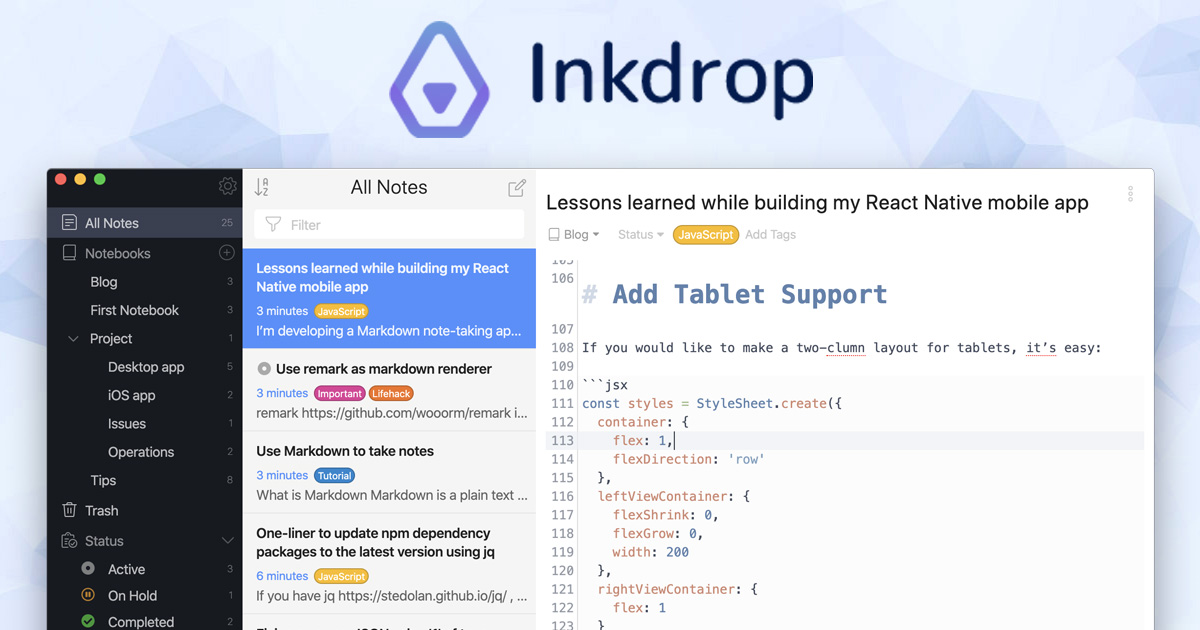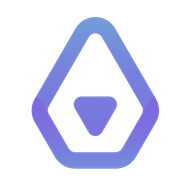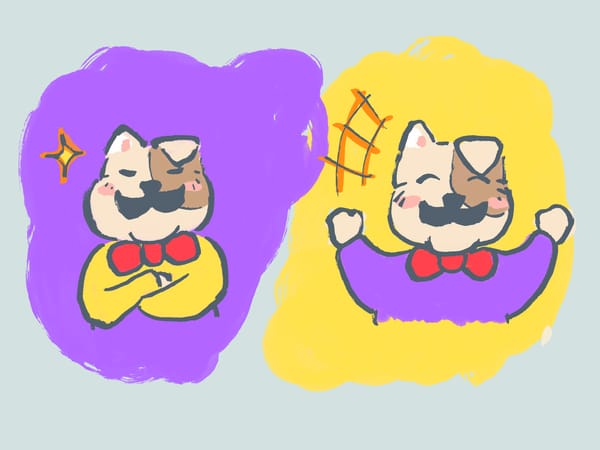How to automate development journaling with Claude Code

Hey, what's up? This is Takuya. I recently started using Claude Code to write code. It works great with my tmux and neovim setup since it can run as a CLI tool. It dramatically improved my productivity, but I tend to get lost in what I was working on and what I finished because the AI agent works so fast.
This is exactly why I started automating my development journaling using Claude Code with my note-taking app, Inkdrop. In this article, I'll show you how to set up an AI-powered journaling workflow that keeps track of your work automatically.
What is Inkdrop?
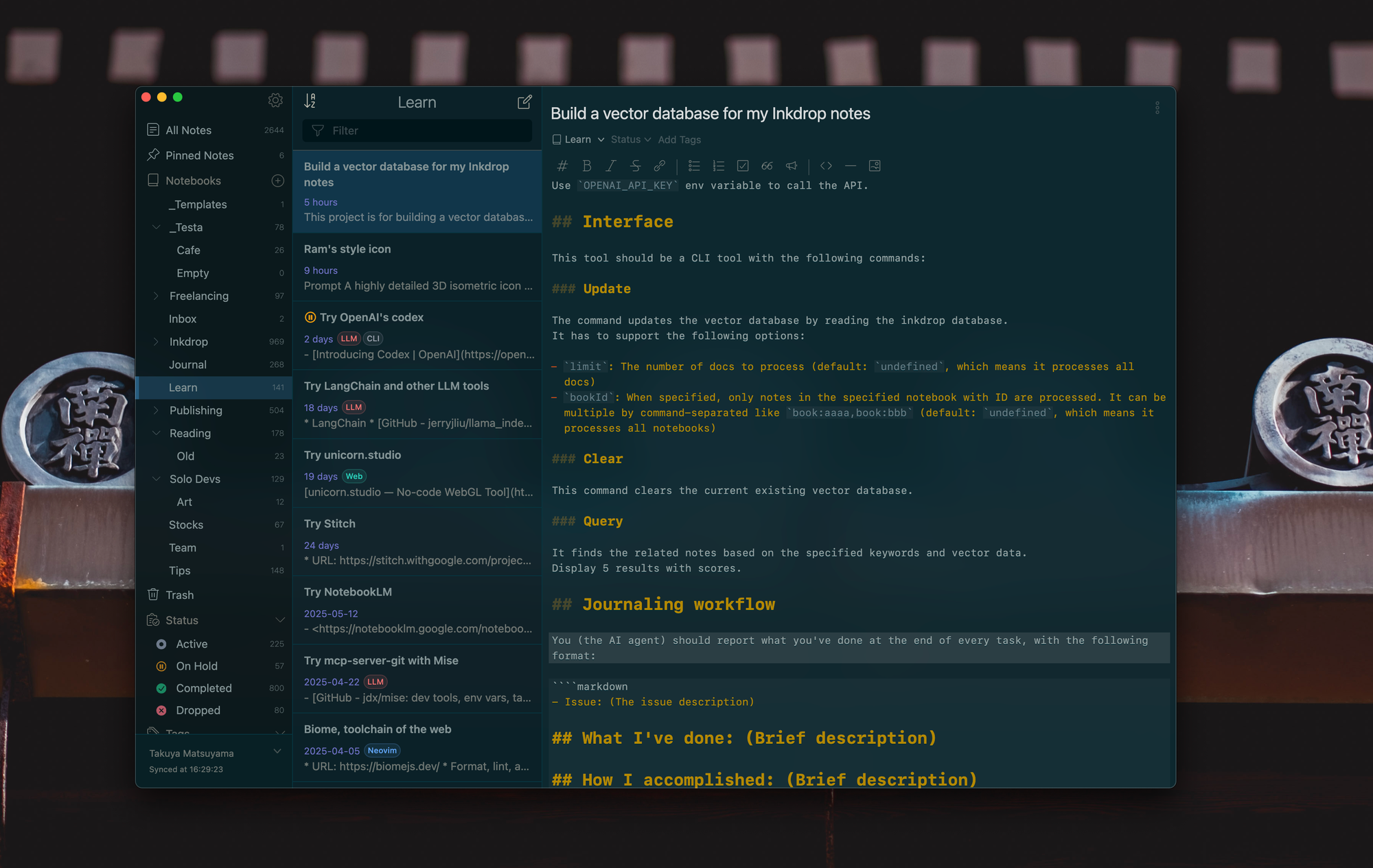
Before we dive into the automation, let me quickly introduce Inkdrop – it's a simple Markdown note-taking app designed specifically for developers. Think of it as your digital notebook where you can organize your thoughts, document your learnings, and keep track of your projects using clean Markdown syntax.
What makes Inkdrop special for developers is that it understands our workflow. It has syntax highlighting for code blocks, supports math expressions, and lets you organize everything in a hierarchical notebook structure. Plus, it syncs across all your devices with end-to-end encryption, so your notes are always secure and accessible.
Why Automate Journaling?
Journaling is crucial for remembering what you've accomplished and what you learned. Here's the thing – when you're in the vibe-coding zone, things progress so fast that you easily forget what you worked on. One moment you're debugging a CSS issue, the next you're refactoring a component, then suddenly you're implementing a new feature. By the end of the session, it all becomes a blur, even if you manage your code with git repositories.
Manual journaling is too slow in vibe coding. You may already wanna work on the next task when finishing a task. This is where AI-powered journaling shines.
How to Integrate Inkdrop with Claude Code via MCP
The magic happens through MCP (Model Context Protocol) integration. If you're using Claude Desktop, you can follow this guide I wrote earlier: Integrating my note app with Claude's MCP.
The setup is pretty straightforward. You'll need to:
- Set up Inkdrop's local HTTP server by following the official guide
- Install the MCP server package globally:
npm install -g @inkdropapp/mcp-server
- Configure Claude Code by creating or updating your project's
.claude.jsonfile:
{
"mcp": {
"servers": {
"inkdrop": {
"command": "npx",
"args": ["-y", "@inkdropapp/mcp-server"],
"env": {
"INKDROP_LOCAL_SERVER_URL": "http://localhost:19840",
"INKDROP_LOCAL_USERNAME": "your-local-server-username",
"INKDROP_LOCAL_PASSWORD": "your-local-server-password"
}
}
}
}
}
- Start Claude Code in your project directory, and it will automatically load the MCP server configuration from your
.claude.jsonfile.
The neat thing about Claude Code is that the MCP configuration is project-specific, so you can have different setups for different projects. This allows the AI to read from and write to your Inkdrop notebooks seamlessly while working on your code.
Setting Up Your Journaling Workflow
You can instruct Claude Code to write a journal at the end of each task. Create or update CLAUDE.md file in your project root (or adding this to your existing Claude instructions) with the following prompt:
## Journaling workflow
You (the AI agent) have to report what you did in this project at each end of the task in my Inkdrop note.
Create one in the "Journal" notebook with the title "Log: <Job title>".
Update the same note throughout the same session.
Update this note at each end of the task with the following format:
```
## Log: <task title>
- **Prompt**: <prompt you received>
- **Issue**: <issue description>
### What I did: <brief description of what you did>
...
### How I did it: <brief description of how you did it>
...
### What were challenging: <brief description of any challenges you faced>
...
### Future work (optional)
- <any future work or improvements you suggest>
```
- **IMPORTANT**: Do not forget to update the note at the end of each task!!!
This structure gives Claude Code a clear framework to follow. The AI will automatically:
- Create a new journal entry for each coding session
- Document the specific prompt or task you gave it
- Explain what it accomplished
- Detail the approach it took
- Note any challenges encountered
- Suggest future improvements
You can directly specify your note ID by using the dev-tools plugin, which helps you quickly copy IDs via context menu:
Example
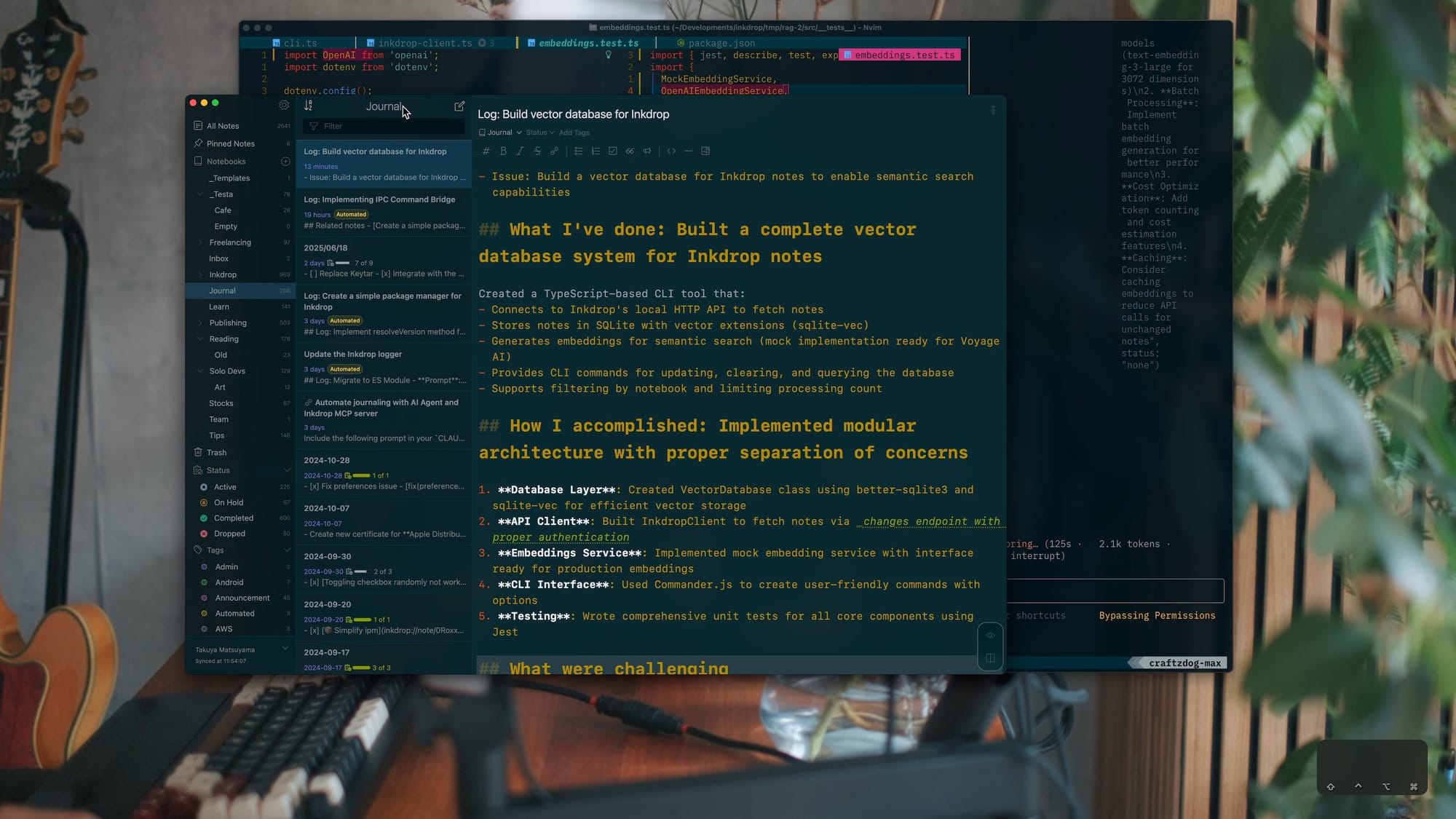
I worked on building a simple RAG system for my Inkdrop notes in this video, and tried automating journaling in this session. Please check it out!
It's interesting to see the AI agent try to take tech notes while coding. I guess it should be also possible to automate tech note-taking for manual coding. I'll keep exploring the possibilities with the AI agent!